|

Before recording, you can choose the path of Destination folder first. Just click "Settings"-"Path to Destination Folder" button.
This adjustment will take only once! All are your record will be automatically saved in this folder.
Then, just click the "Start Record" button to start recording. Now, you can see a "Recording..." indicator and time of record.
To stop record, press "Stop record" button.
If you want change Program options, press "Settings" button and you will see Settings window.
At upper right corner you can see small "Minimize" and "Close" buttons.

Scheduled recording is a very powerful feature.
It allows you to program as many events as you would like, and allows you to schedule recordings to happen once, every day, or fixed date.
Press "Scheduler" button to open Scheduler windo.
You can define time for starting and stopping record and events name.
Check Scheduler checkbox to activate Scheduler and minimize program to tray.
Press "Folder" button to open destination folder
Press "MP3 Tags" to run built-in MP3 and Ogg Vorbis Tag editor
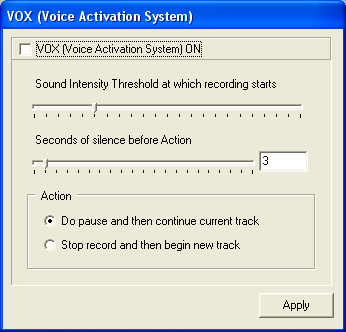
"VOX(Voice Activation System)" - it's a new feature in this version.
VOX is designed for long time recording.
This is a smart recording system, which means WMA MP3 Recorder has a smart silence
detector to detect and skip silent snippet, and stop recording automatically.
For exit from program press "Exit" button
|